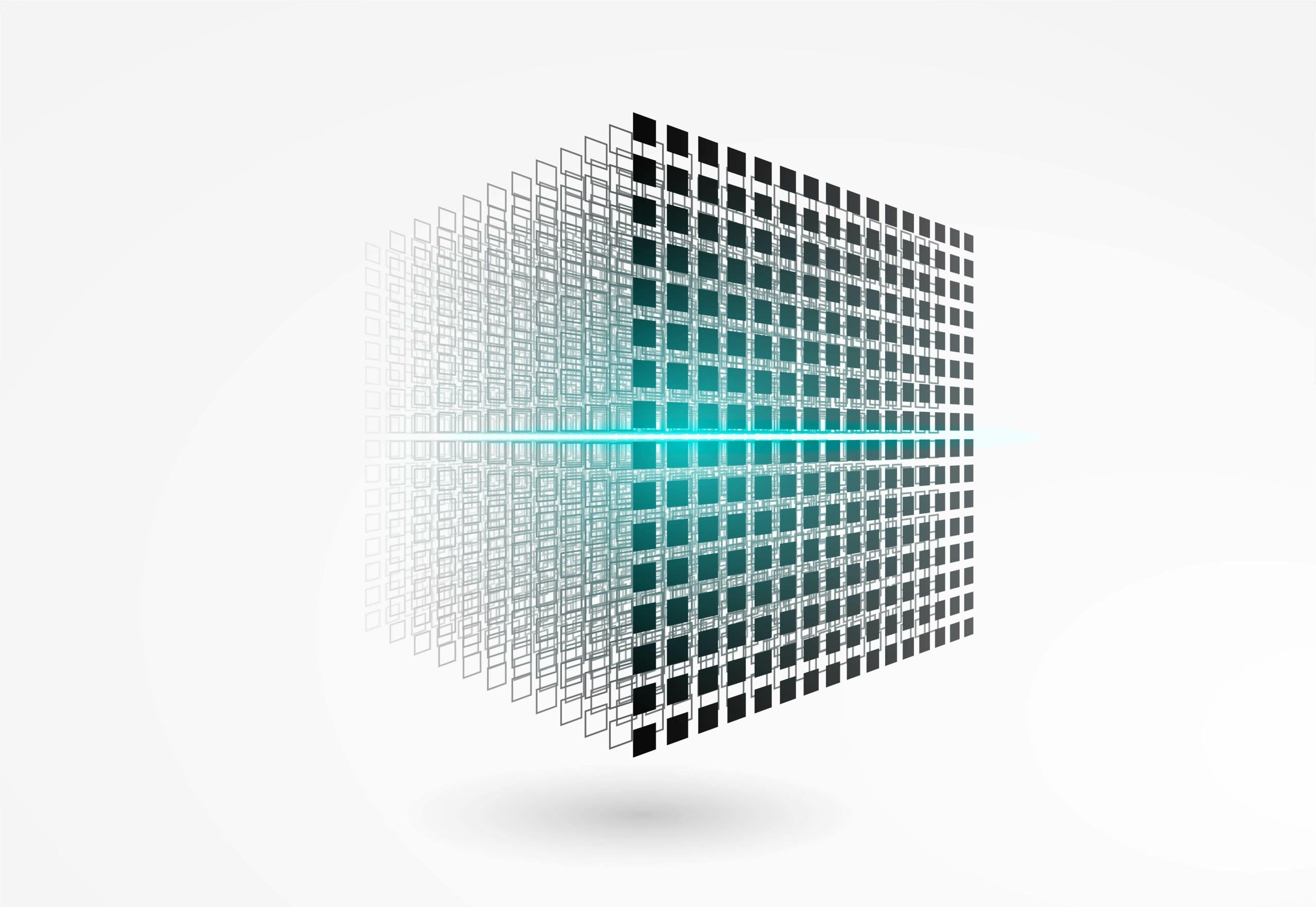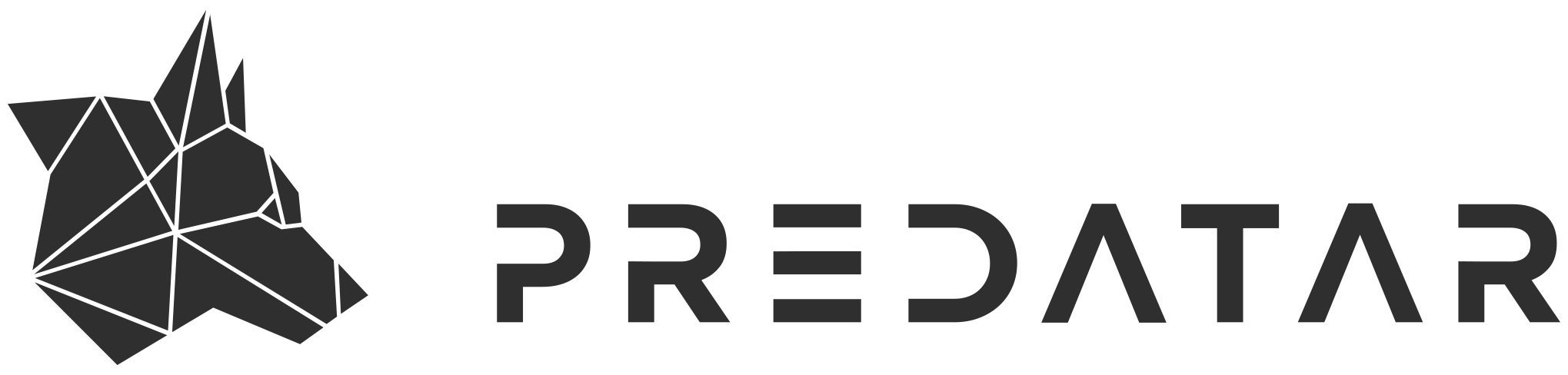Why switch from Microsoft SQL Server to PostgreSQL?
In our article about latest features in Veeam® Backup & Replication™ v12, we already reported about PostgreSQL support for a configuration database. Learn here why a switch is worthwhile and how it works.
Microsoft SQL Server is still a very solid database engine is used by many companies around the world. However, there are some disadvantages associated with using SQL Server. For example, licensing SQL Server is quite expensive and can lead to significant costs for large databases.
PostgreSQL, on the other hand, is an open source database engine that can be downloaded and used for free. There are also commercial versions of PostgreSQL that offer advanced features and support, but in general, using PostgreSQL is very cost-effective.
Another advantage of PostgreSQL is the fact that it is cross-platform. This means that PostgreSQL runs on a wide range of operating systems and hardware platforms, including Windows, Linux and macOS. This makes it very flexible and allows companies to host their databases on the platform of their choice.
Switch from Microsoft SQL Server to PostgreSQL
Here's a quick guide to switching a Veeam Backup & Replication server as we've seen that there are always issues here on the Veeam forums.
The migration is also possible for Enterprise Managers.
In 6 steps to PostgreSQL
1. stop and deactivate all running jobs
2. create a backup of the database via the menu -> Configuration Backup

3. Install PostgreSQL database 15.1 (PostgreSQL 15.1 is included in the Veeam Backup & Replication v12 installation image).
4.In the Veeam GUI, start a restore of the database via the Configuration Backup Settings. Here we have the option to perform a "Migrate", see also here: https://helpcenter.veeam.com/docs/backup/hyperv/vbr_config_migrate_to_postgresql.html?ver=120

5. Now we have to configure the database via Powershell. If the database is installed locally, we can do this with the command "Set-VBRPSQLDatabaseServerLimits", for a remote database, see here.
6. Now a test backup should be performed - and in the follow-up all jobs should be enabled.
Do you have any questions? Feel free to contact us!